









 We deliver to lockers!
We deliver to lockers!
Pick up your orders anytime, hassle-free!
 Fast Delivery!
Fast Delivery!
Orders placed by 2:00 PM are shipped the same day. Delivered within 24h!
 2-Year Warranty
2-Year Warranty
Reliable products, worry-free!
 Easy 14-Day Returns
Easy 14-Day Returns
Unused items? No questions asked!
The products created by GroundStudio are made using superior quality components, and they are designed and assembled in Romania.
 |
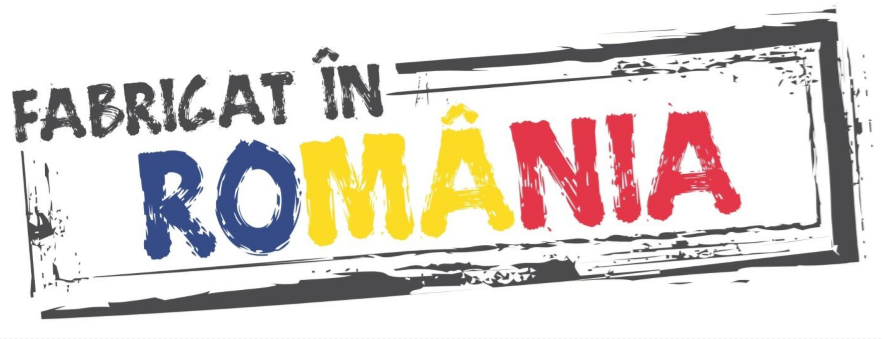 |
As we aim to bring real improvements that please the customer, the Jade Pro Micro development board is an enhanced version of the classic Pro Micro board. The board has the same dimensions as the original Pro Micro, but we have added a few extra features by reducing some of the components on the board and upgrading the microUSB adapter with a USB Type-C adapter. To make the product easier to use, we have also added an I2C_3V3 adapter for quick I2C connection to compatible devices.
This small board has all the Arduino features you're familiar with: 9 10-bit ADC channels, 5 PWM pins, 18 digital I/O pins, as well as hardware serial connections Rx and Tx. It operates at a frequency of 16Mhz and a supply voltage of 5V.
There are various power networks:
- RAW: must be between 4.3V and 5.5V
- VCC: this voltage defaults to 5V but can be modified using the VCC selection jumper on the back of the PCB.
- RST: can be used to restart the Jade Pro Micro.
- GND: this pin is the common ground voltage (reference 0V) for the system.
The Pro Micro board has a total of 18 I/O pins. Each pin can be used as a digital input or output. These pins are referenced in the Arduino IDE using an integer value between 0 and 21 (pins A0-A3 can be referenced digitally using either their analog pin number or digital).
Nine pins have analog-to-digital converters (ADC) and can be used as analog inputs with a resolution of 10 bits. These are useful for reading potentiometers or other analog devices using the "analogWrite([pin],[value])" function.
There are also hardware UART (serial), I2C, and SPI pins. These can be used to interface with digital devices like LCDs, IMUs, and other serial sensors.
The Jade Pro Micro development board is designed to operate by default with a 5V voltage. This can be changed using the "VCC" jumper on the back of the PCB.
The operating voltage of the Jade Pro Micro development board determines the maximum allowable voltage on any of the I/O pins, so with this board, be careful not to interfere with different logic levels.
It is very important to know which voltage is selected, so you will need to differentiate when you load the code into the Arduino IDE.
Since the main feature of the Jade Pro Micro is its USB functionality, this is also the most common power supply, but alternatively, it can be powered via the "RAW" pin or through "VCC".
Power entering the "RAW" pin must be between 4.3V and 5.5V.
If you power the board through the "VCC" pin, note that this is not stabilized. Use this type of power supply only if you have a source that provides an exact, stabilized 5V voltage.
Microcontroller: ATmega32U4 with Pro Micro Bootloader
Voltage regulator: ME6211C33U4AG-N (3V3/500mA)
Digital I/O pins: 18 (of which 5 PWM output pins (3, 5, 6, 9, 10))
Analog input pins: 9 ((A0, A1, A2, A3, 4(A6), 6(A7), 8(A8), 9(A9), 10(A10)))
USB 2.0 Type-C adapter
I2C_3V3 adapter (SH type with 1mm pitch)
Approx. PCB dimensions: 34mm x 18.3mm
Before connecting the board, start by downloading Arduino IDE 1.8.x from the above address, depending on your preferences and the operating system you are using.
After the initial connection via the USB-C cable, the computer will attempt to find a compatible driver. In this case, it will connect directly to Windows as the drivers for it will install automatically.
In "File->Preferences->Additional Boards Manager URLs:" add the following link: "https://raw.githubusercontent.com/sparkfun/Arduino_Boards/master/IDE_Board_Manager/package_sparkfun_index.json".
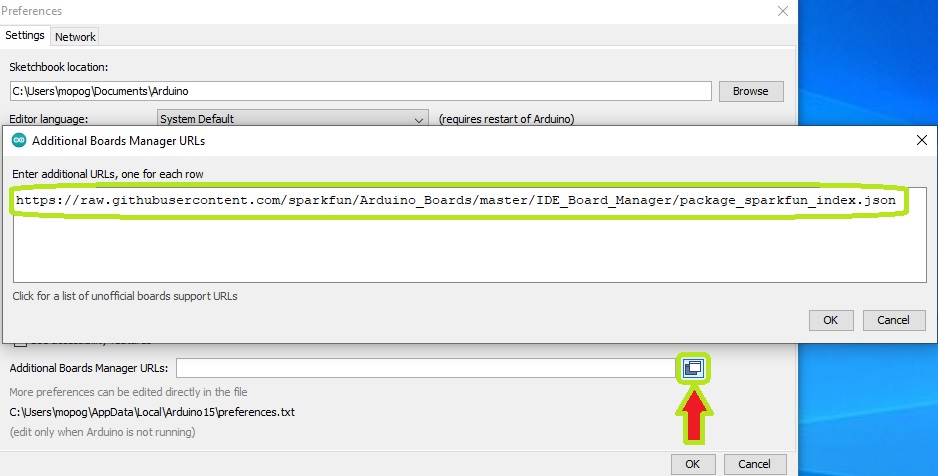
Go to "Tools->Board->Boards Manager".
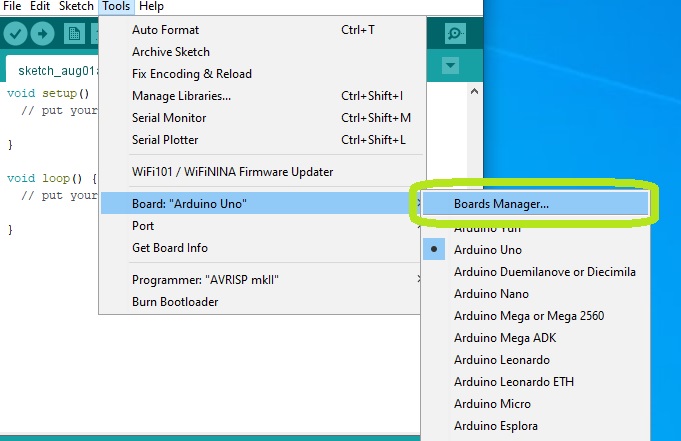
Search for the "SparkFun AVR Boards by SparkFun Electronics" board set and install the latest available version.
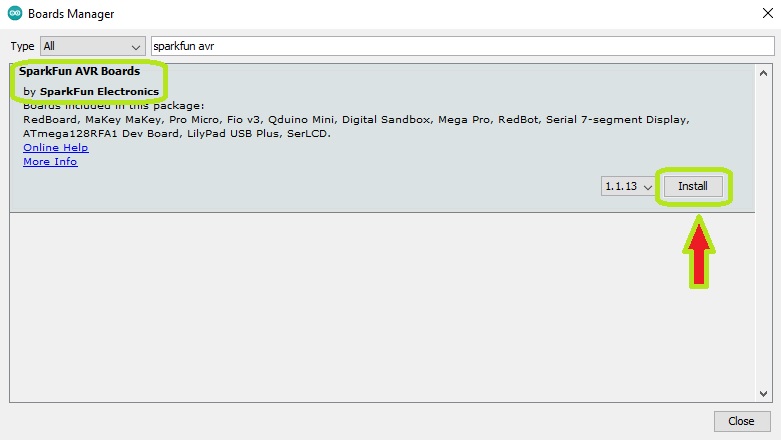
After installation, you will have the "SparkFun Pro Micro" board available in the "Tools" menu.
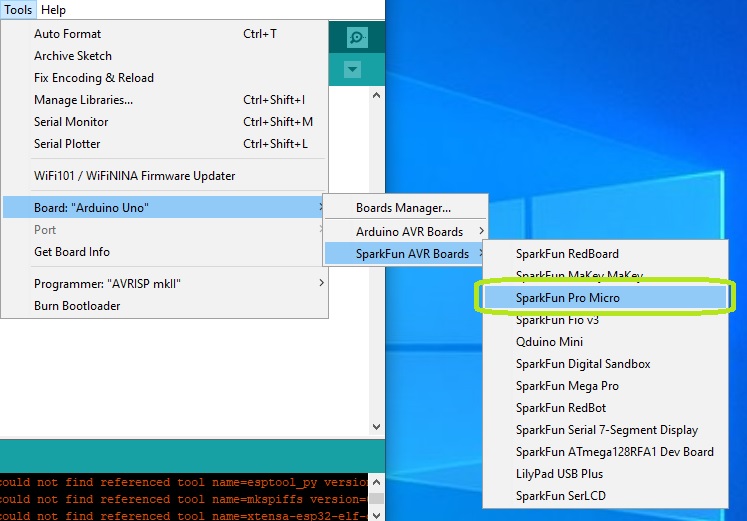
After selecting the board, a new "Processor:" section will appear in the Tools menu. Here, you should select the "5V, 16MHz" option.
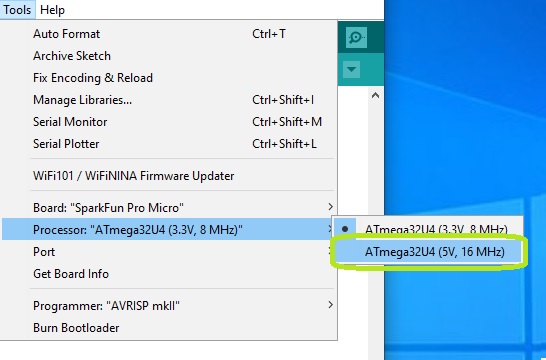
Next, you need to tell the Arduino IDE which of the computer's serial ports the Jade Pro Micro is connected to. To do this, go to "Tools" again, then select the COM port of the Jade Pro Micro.

If you have multiple ports and are unsure which one is the Jade Pro Micro, disconnect it for a moment and check the "Device Manager" in the "Ports" menu to see which one disappears.
After selecting the COM and the Board, you can upload (Upload) the "Blink" code from the File->Examples->01.Basics-> Blink menu.
1x Jade Pro Micro development board
2x 1*12 male pin headers
Your review appreciation cannot be sent
Report comment
Report sent
Your report cannot be sent
Write your review
Review sent
Your review cannot be sent

check_circle
check_circle