









 We deliver to lockers!
We deliver to lockers!
Pick up your orders anytime, hassle-free!
 Fast Delivery!
Fast Delivery!
Orders placed by 2:00 PM are shipped the same day. Delivered within 24h!
 2-Year Warranty
2-Year Warranty
Reliable products, worry-free!
 Easy 14-Day Returns
Easy 14-Day Returns
Unused items? No questions asked!
 |
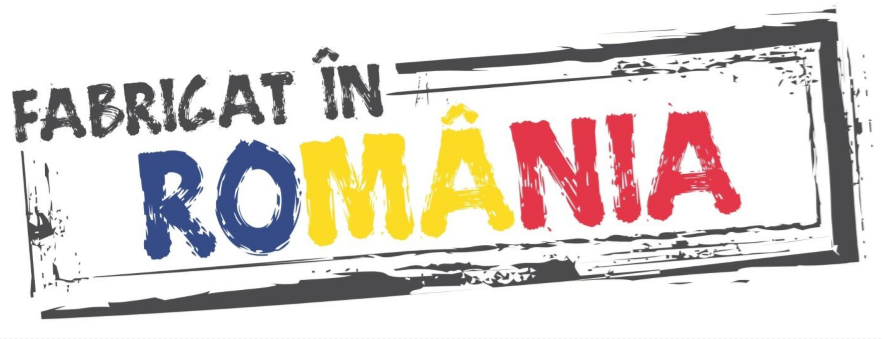 |
GroundStudio products are designed and assembled in Romania under Open Hardware standards, using high-quality components. |
Schematic and Layout |
The module integrates a microSD adapter that allows you to connect a microSD card to a development board. It communicates using the SPI standard, making it easily compatible with most development boards available.
The 2.54mm pitch pins allow it to be connected using a breadboard or Dupont connector wires, depending on your preference.
The presence of power supply voltage is indicated by the "PWR" LED located on the module.
For applications where minimizing power consumption is desired, the "PWR" LED can be disabled using the "PWR LED DISABLE" jumper located on the back of the PCB.
Supported microSD card sizes: 2GB ~ 32GB
Power supply voltage [VCC]: 5V DC
Communication protocol: SPI
Dimensions: 28.7mm x 25.4mm
For this example, you will need the following:
1x Carbon V3 development board || Reference CYQGWW_GS
1x GroundStudio microSD Module || Reference QTYYYR_AAA
Various wires needed for electrical connections
Link: Arduino IDE
Before connecting the board, download Arduino IDE 1.8.x from the link above, based on your preferences and operating system.
On Windows 10 (with up-to-date updates), the driver installs automatically. The driver can also be installed manually (available in the "Downloads" section) and is compatible with older versions of Windows, but neither we nor Microsoft offer support for them.
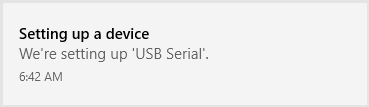
After connecting the board, in the "Ports" section of "Device Manager," the port before and after installation will appear as shown below.
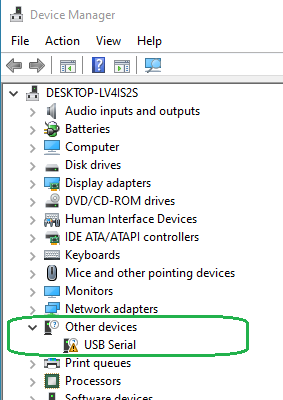
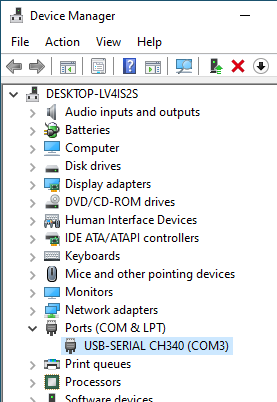
The driver installation time will vary depending on the operating system and PC specifications.
First, download a set of boards into Arduino IDE. After opening Arduino, go to File->Preferences, and in the "Additional Boards Manager URLs" section, add the following URL:
https://raw.githubusercontent.com/espressif/arduino-esp32/gh-pages/package_esp32_dev_index.json
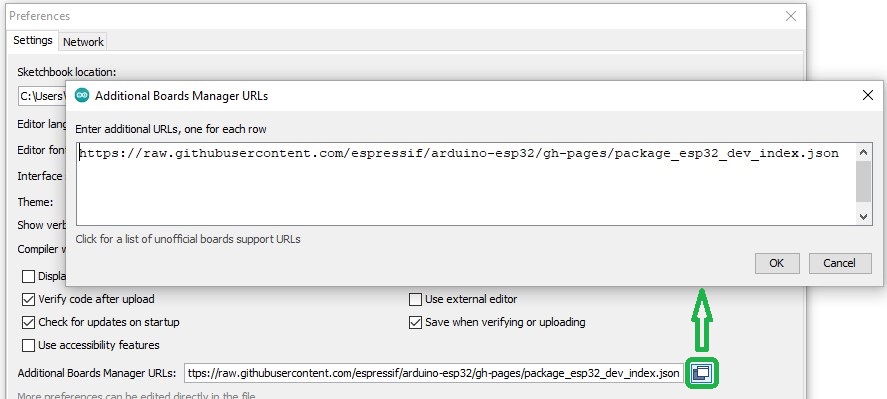
Click OK, then open "Tools"->"Board: ", and from the drop-down list, select the "Boards Manager..." button.
Search for "esp32," and the "esp32 by Espressif Systems" package will appear in the list. Click "Install" and wait for the installation to complete. 
Next, go to "Tools"->"Board"->"ESP32 Arduino," where compatible Arduino ESP32 boards will be displayed. Select "ESP32 Dev Module" from the list.
From the Tools menu -> Port, select the port that appeared in Device Manager when connecting the board to the PC.
If you have multiple ports and are unsure which one is the Carbon V3, disconnect it momentarily and check the menu to see which disappears.
Connect the development board and the microSD module:
Carbon V3 ______________ microSD
5V ______________ VCC
GND ______________ GND
13 ______________ SDO
12 ______________ SDI
14 ______________ SCK
15 ______________ CS
Copy and run the file "HSPI_SD_card_test.ino" from the link below in Arduino:
After loading the code, open Serial Monitor and set the baud rate to 9600.
Press the reset button on the development board.
A .txt file will be generated on the card in the connected module containing the message "Hello V3," and Serial Monitor will display some information about the connected card.
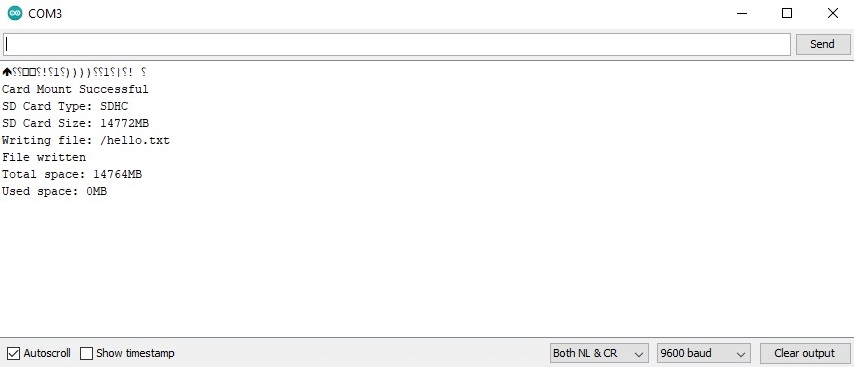
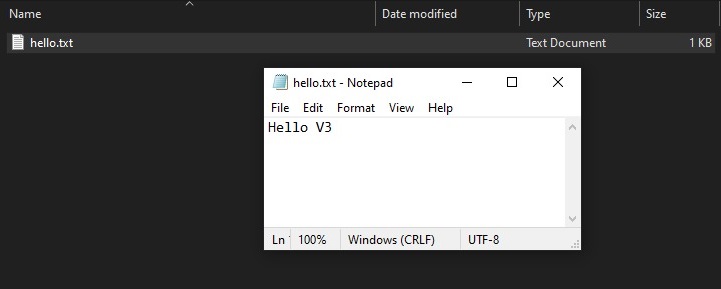
For this example, you will need the following:
1x Carbon D4 development board || Reference LUMUHR_GS
1x GroundStudio microSD Module || Reference QTYYYR_AAA
Various wires needed for electrical connections
Connect the development board and the microSD module:
Carbon D4 ______________ microSD
5V ______________ VCC
GND ______________ GND
23 ______________ SDO
19 ______________ SDI
18 ______________ SCK
5 ______________ CS
Copy and run the file "CarbonD4_SD_card_test.ino" from the link below in Arduino:
After loading the code, open Serial Monitor and set the baud rate to 9600.
Press the reset button on the development board.
A .txt file will be generated on the card in the connected module containing the message "Hello D4," and Serial Monitor will display some information about the connected card.
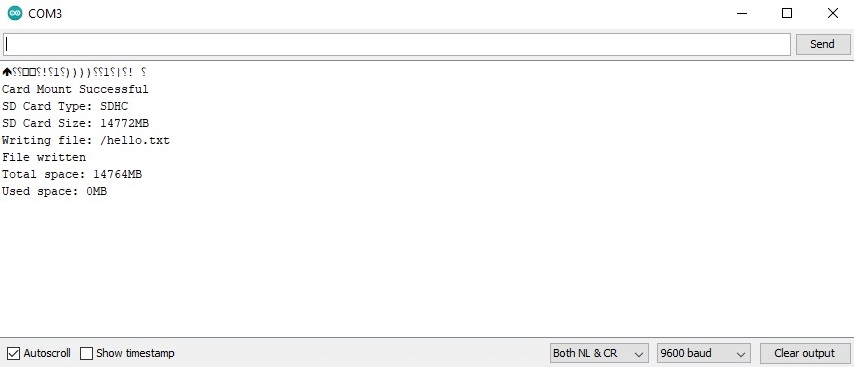
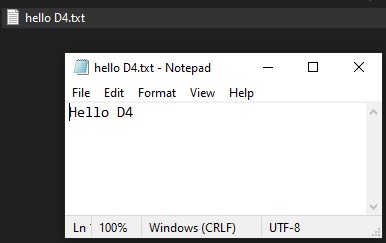
1x GroundStudio microSD module
1x 1*6 male pin header
NOTE: The included pin headers are not soldered, and soldering services are not provided.
| Open Source Hardware Association | 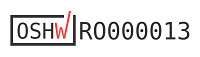 |
Your review appreciation cannot be sent
Report comment
Report sent
Your report cannot be sent
Write your review
Review sent
Your review cannot be sent
Reference: VDYVLM_BMS_3S_DRILL

check_circle
check_circle