






 Livram și în lockere
Livram și în lockere
Preț de la 10.27 LEI
Ridică-ți comenzile când vrei tu!
 Livrare rapidă: o zi lucrătoare!
Livrare rapidă: o zi lucrătoare!
Comandă până la ora 14:00 și expediem astăzi coletul
 Garantie 2 ani
Garantie 2 ani
Produse sigure, fără griji!
 Retur simplu în 14 zile
Retur simplu în 14 zile
Produse nefolosite? Retur fără întrebări!
Acest produs reprezinta un modul cu o interfata de 16 relee, ce fac posibila controlarea aplicatiior sau ehipamentelor de mare curent chiar si direct de pe un microcontroler (Arduino, 8051, AVR, PIC, DSP, ARM, PLC, TTL logic etc)
Tensiune de alimentare modul: 5V DC
Curent de alimentare modul: 3A
Relee: 250V AC 10A/ 30V DC 10A
Interfata: interfata standard ce poate fi controlata cu un microcontroler
Indicator LED pentru relee
Tensiune de declansare: 0V
Dimensiuni:18cm x 9cm x 1.8cm
Pentru realizarea acestui exemplu aveti nevoie de urmatoarele componente:
1x buc. Placa de dezvoltare UNO R3 compatibil Arduino
1x buc. Modul cu 16 Relee
1x buc. Sursa de alimentare 5V DC (minim 3A)
diferite fire pentru realizarea legaturilor electrice.
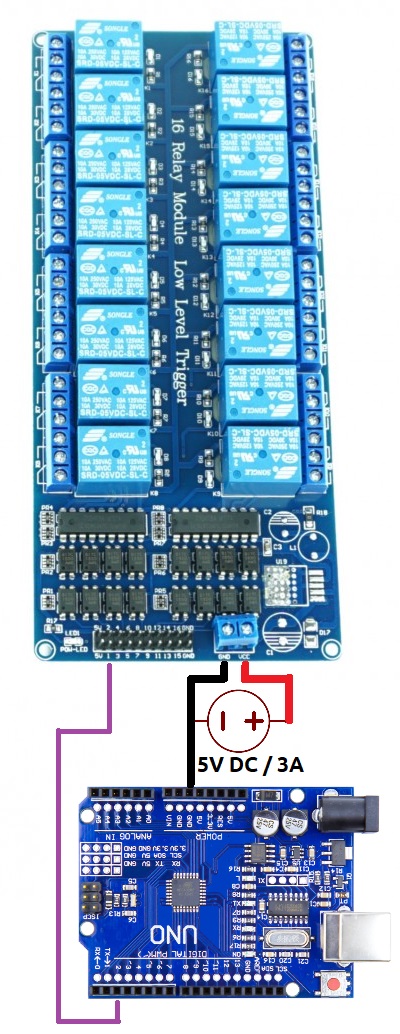
1x Modul cu 16 Relee
Aprecierea ta pentru recenzie nu a putut fi trimisa
Reclama un comentariu
Raport trimis
Reclamatia tau nu a putut fi trimisa
Scrie-ti recenzia
Recenzia a fost trimisa
Recenzia ta nu a putut fi trimisa
Referinta: YSEJIQ_DS1307_I2C_RPI
Producător: Raspberry Pi

check_circle
check_circle